How to Add Your Name in Desktop Context Menu in Windows 11
How to Add Your Name in Desktop Context Menu in Windows 11Add Your Name in Top of Desktop Context Menu in Windows 11 Code
Windows Registry Editor Version 5.00
[HKEY_CLASSES_ROOT\DesktopBackground\Shell\name]
@="Techno Zaibi"
"Icon"="imageres.dll,83"
"Position"="Top"
[HKEY_CLASSES_ROOT\DesktopBackground\Shell\name\command]
@="Control userpasswords"
Add Your Name in Center of Desktop Context Menu in Windows 11 Code
Windows Registry Editor Version 5.00
[HKEY_CLASSES_ROOT\DesktopBackground\Shell\name]
@="Techno Zaibi"
"Icon"="imageres.dll,83"
"Position"="Center"
[HKEY_CLASSES_ROOT\DesktopBackground\Shell\name\command]
@="Control userpasswords"
Add Your Name in Bottom of Desktop Context Menu in Windows 11 Code
Windows Registry Editor Version 5.00
[HKEY_CLASSES_ROOT\DesktopBackground\Shell\name]
@="Techno Zaibi"
"Icon"="imageres.dll,83"
"Position"="Bottom"
[HKEY_CLASSES_ROOT\DesktopBackground\Shell\name\command]
@="Control userpasswords"



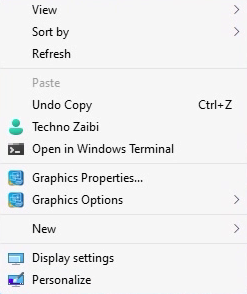

0 Comments